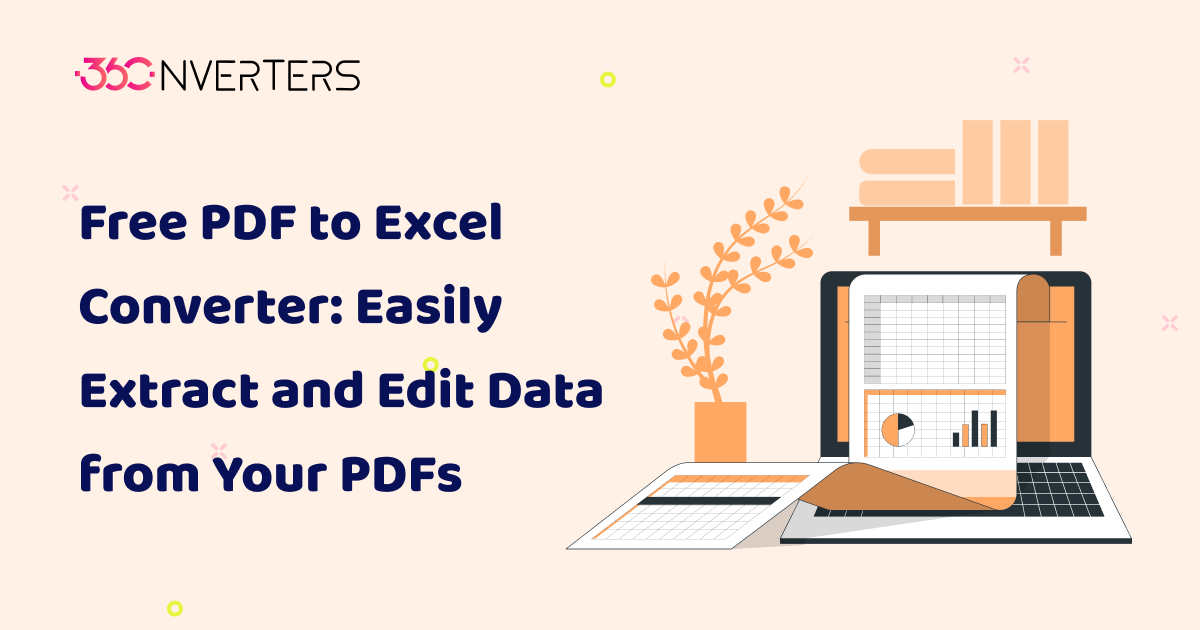
Free PDF to Excel Converter: Easily Extract and Edit Data from Your PDFs
What Is a PDF to Excel Converter and Why It Matters
In today’s data-driven world, information is often stored in PDF format - a great way to preserve layout but not ideal when you need to edit or analyze data. That’s where a PDF to Excel Converter becomes essential. This tool allows you to extract tables, numbers, and structured data from a PDF and convert them into an editable Excel spreadsheet (.XLS or .XLSX). Instead of manually copying and pasting information, you can transform your PDF documents into dynamic Excel sheets in seconds.
Whether you’re managing financial reports, invoices, business analytics, or research data, converting PDF files into Excel format makes organization easier and boosts productivity. You gain the flexibility to sort, calculate, and format data directly in Excel - saving time and eliminating human error. In short, a PDF to Excel Converter bridges the gap between static documents and actionable data.
Key Features of a Good PDF to Excel Converter
A high-quality PDF to Excel tool should provide accurate and fast conversions while maintaining the original layout. Look for smart table recognition that captures rows, columns, and merged cells correctly. It should also support both native and scanned PDFs, offering OCR (Optical Character Recognition) to read text from images and scanned documents.
Additional features like drag-and-drop upload, batch file conversion, and browser-based operation make the process even smoother. A reliable converter ensures your data remains private by processing files locally or through encrypted channels. With these features combined, a good PDF to Excel Converter helps professionals work smarter not harder.
Introducing the Online PDF to Excel Converter by 360Converters
The 360Converters Online PDF to Excel Converter offers an effortless way to transform static PDFs into editable Excel spreadsheets. Designed for accuracy and simplicity, it automatically detects tables, aligns cells, and retains formatting without requiring manual adjustments. You can upload a file or drag and drop it directly into the tool, and within seconds, you’ll have a fully editable Excel sheet ready to download.
This tool works completely online, meaning there’s no need to install software or worry about privacy - your documents are processed securely and never stored on external servers. With its clean interface, fast conversion engine, and reliable accuracy, 360Converters PDF to Excel is ideal for students, accountants, analysts, and businesses that handle large volumes of data.
How to Use the PDF to Excel Converter: Step-by-Step
Here’s how you can quickly convert your PDF to Excel:
- Upload your file: Select or drag your PDF document into the converter.
- Automatic detection: The tool scans your file and detects tables, rows, and columns.
- Preview results: Check the extracted data to ensure formatting accuracy.
- Download Excel file: Click “Convert” to download your fully editable .XLS or .XLSX file.
- Edit and analyze: Open your file in Excel to sort, calculate, and format data as needed.
That’s it - no technical skills required!
Common Conversion Issues & How to Fix Them
While PDF conversion technology is powerful, some challenges may arise. For instance, scanned PDFs without selectable text can appear blank during conversion - but enabling OCR fixes this by reading text from images. You might also encounter misaligned columns or merged cells in poorly formatted PDFs. This can be easily corrected in Excel by adjusting alignment or using the “Text to Columns” feature.
Another common issue is data loss from complex layouts or multiple tables on one page. To avoid this, ensure your PDF uses consistent formatting or convert each page separately. With a reliable tool like 360Converters PDF to Excel, these issues are minimized thanks to intelligent parsing and layout preservation algorithms.
Best Practices for Accurate PDF to Excel Conversions
To achieve precise results every time:
- Use high-quality PDFs with clear text and consistent table structures.
- Prefer text-based PDFs over scanned images when possible.
- Review extracted data and correct any misalignment.
- Keep Excel formatting simple for better compatibility.
- Regularly back up converted files for reference.
Following these practices ensures every conversion remains clean, editable, and analysis-ready.
Frequently Asked Questions(FAQs)
1. Is the 360Converters PDF to Excel Converter free to use?
Yes, the Online PDF to Excel Converter by 360Converters is completely free. You can upload your files and convert them instantly without creating an account.
2. Does this tool support scanned PDFs?
Absolutely! The converter includes OCR technology that reads text from scanned documents or image-based PDFs and turns them into editable Excel cells.
3. Will the formatting of my tables remain intact after conversion?
Yes. The 360Converters tool preserves table structures, headers, and merged cells, ensuring your data looks just like the original PDF layout.
4. Is my data secure while converting?
Your data privacy is guaranteed. The conversion happens securely in your browser - no files are stored or shared externally.
5. Can I convert multiple PDF files at once?
Yes. You can use batch conversion to process several PDFs simultaneously, saving time and effort.
6. What file formats does the tool support?
It supports PDF input and outputs Excel files in both .XLS and .XLSX formats, compatible with all major spreadsheet software.
7. Can I use this tool on mobile devices?
Yes, the 360Converters PDF to Excel Converter works seamlessly on any browser - desktop, tablet, or smartphone.