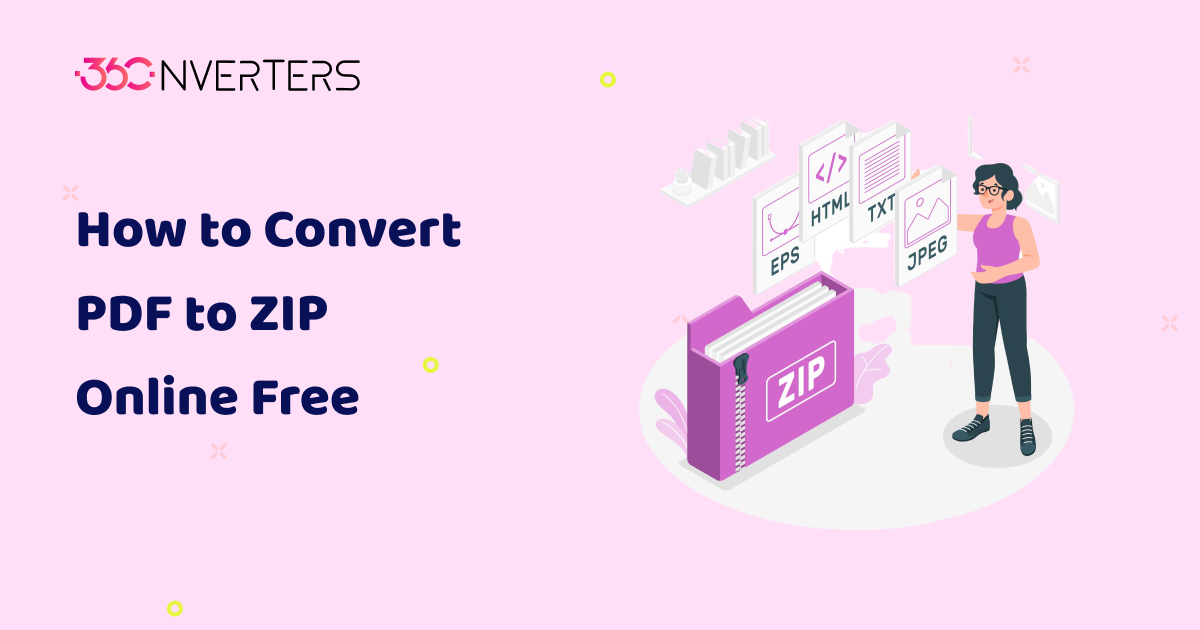
How to Convert PDF to ZIP for Free - A Step-by-Step Guide (No Software Needed)
How to Convert PDF to ZIP for Free – A Step-by-Step Guide (No Software Needed)
Converting PDF files to ZIP format can help you reduce file size, organize multiple documents, and make sharing easier—especially when dealing with email attachments or cloud uploads. The good news? You don’t need to install any software or pay for expensive tools. In this blog, we’ll show you how to convert PDF to ZIP for free using both online tools and manual methods. Let’s dive in!
What Is a ZIP File and Why Convert PDFs?
A ZIP file is a compressed archive that stores one or more files in a smaller, more manageable format. It’s widely used to:
Send multiple PDFs in a single folder
Reduce file size for faster uploads/downloads
Organize related documents together
Add password protection or encryption
If you're handling contracts, eBooks, invoices, or multi-page scans, converting them into a ZIP file simplifies everything.
What You’ll Need
Your PDF files (single or multiple)
A device (PC, Mac, or smartphone)
Internet access (for online tools)
A web browser
Method 1: Use Online Tools to Convert PDF to ZIP for Free
The fastest and easiest way to zip PDFs is by using an online converter. One of the best tools for this is:
🌐 360Converters PDF to ZIP Tool
Steps:
Visit 360Converters PDF to ZIP
Follow These Steps to Convert Your PDF to ZIP:
- Go to the 360Converters PDF to ZIP online converter.
- Select the PDF file you want to convert from your computer or cloud storage, or simply drag and drop the file to start.
- Click on the Create ZIP button.
- Your ZIP file will be generated and ready for download for further use.
Upload your PDF file(s) by dragging or clicking the "Choose Files" button.
Click “Convert” and wait for the process to complete.
Download your newly created ZIP file.
🔍 Why Use 360Converters?
No account needed
Fast processing speed
Supports multiple files
Free to use
Method 2: Manually Create a ZIP File (No Internet Required)
If you prefer offline methods or are working with sensitive files, here’s how to manually compress PDFs:
For Windows:
Select the PDF(s) in File Explorer.
Right-click → Select Send to → Compressed (zipped) folder.
Rename the ZIP file if needed.
For Mac:
Select the PDF(s) in Finder.
Right-click → Choose Compress X Items.
A ZIP file will appear in the same folder.
On Mobile:
Use built-in apps like Files (iOS) or ZArchiver (Android).
Select and compress PDFs into a ZIP archive.
Pros & Cons of Each Method
| Method | Pros | Cons |
|---|---|---|
| Online Tools | Fast, free, no software needed | Needs internet, size limitations |
| Manual | Works offline, safe for sensitive data | Not ideal for batch automation |
Tips for Better ZIP File Management
Use clear names (e.g., Invoice_June2025.zip)
Group related PDFs (e.g., contracts, reports)
Consider using encrypted ZIP tools for confidential files
Troubleshooting
File too large to upload? Try splitting PDFs or compressing first.
Corrupted ZIP file? Re-download or re-convert.
Mobile issues? Use dedicated ZIP apps from app stores.
Free PDF Editing Tools for Easy Modifications
Discover the full range of 360Converters PDF tools to edit, merge, and annotate your PDFs — completely free! Merge or organize your PDF files online with ease, and continue editing seamlessly without needing to download heavy software.
Want to compress PDFs for email? You can optimize and compress your PDFs easily using 360Converters. Utilize this handy feature to enhance your documents and streamline sharing. Boost your workflow efficiency with the complete suite of tools available on the platform.
✅ Compatible File Types and Conversion Tools
Here are the most popular file types you can convert using 360Converters:
🖼️ PNG to PDF
🖼️ TIFF to PDF
🖼️ JPG to PDF
No sign-up required — just upload, convert, and download instantly. Experience powerful PDF tools in your browser for free!
FAQs
Q: Can I ZIP multiple PDFs at once?
Yes, especially using online tools like 360Converters or by selecting multiple files manually.
Q: Is it safe to upload files online?
Most reputable tools encrypt uploads and delete files shortly after. For sensitive data, manual zipping is safer.
Q: Can I unzip a file on mobile?
Yes! Use apps like Files (iOS), RAR (Android), or WinZip Mobile.
Conclusion
Converting PDF to ZIP is easy, fast, and free—whether you're using a website like 360Converters or your device's built-in compression feature. Choose what works best for your situation and keep your files organized and shareable.
